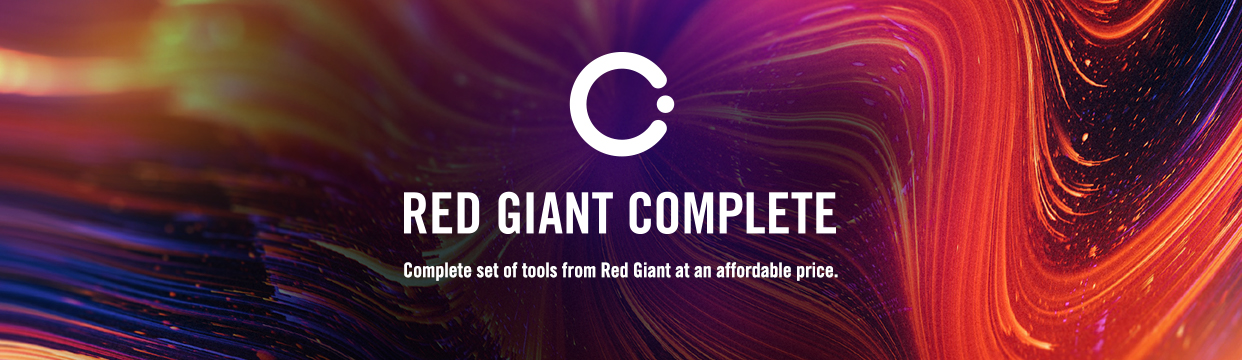-
 A series of short tips and tricks on how to use Maxon's Redshift.Redshift Quick Tips
A series of short tips and tricks on how to use Maxon's Redshift.Redshift Quick TipsNov 16, 2022
3 videos | 00:05:26 -
 Join us for a special series of motion graphics webinars every Monday in November, as the Maxon Training Team shows you how to create beautiful designs in both 2D and 3D, using Cinema 4D, After Effects, and Trapcode Particular.Demystifying Post-Production: MoGraph Mondays
Join us for a special series of motion graphics webinars every Monday in November, as the Maxon Training Team shows you how to create beautiful designs in both 2D and 3D, using Cinema 4D, After Effects, and Trapcode Particular.Demystifying Post-Production: MoGraph MondaysNov 15, 2022
2 videos | 02:14:06 -
 Watch Rewinds of VFX and Chill and see how Hashi and Seth recreate VFX from Movies and TV - all LIVE!VFX and Chill Rewind
Watch Rewinds of VFX and Chill and see how Hashi and Seth recreate VFX from Movies and TV - all LIVE!VFX and Chill RewindNov 11, 2022
40 videos | 56:59:52 -
 An ongoing Series of Quick Tips that will help you speed up your workflow and you will also learn interesting and fun new techniques.Cinema 4D Quick Tips
An ongoing Series of Quick Tips that will help you speed up your workflow and you will also learn interesting and fun new techniques.Cinema 4D Quick TipsNov 10, 2022
325 videos | 15:08:01 -
 Ian Robinson will take you through the key fundamentals of ZBrush, including how to move your sculptures to Cinema 4D using GoZ.Demystifying Post Production Sculpt Your Own Assets with ZBrush
Ian Robinson will take you through the key fundamentals of ZBrush, including how to move your sculptures to Cinema 4D using GoZ.Demystifying Post Production Sculpt Your Own Assets with ZBrushNov 1, 2022
5 videos | 05:20:52 -
 Join our resident Maxon colorist and ICA instructor Maximus Raharjo, as he shows many useful workflows on how to use color.Max on Color Rewind
Join our resident Maxon colorist and ICA instructor Maximus Raharjo, as he shows many useful workflows on how to use color.Max on Color RewindOct 21, 2022
19 videos | 24:20:17 -
 Watch #AsktheTrainer rewinds of past live shows as Maxon's Master Trainers answer your questions.Ask the Trainer Rewinds
Watch #AsktheTrainer rewinds of past live shows as Maxon's Master Trainers answer your questions.Ask the Trainer RewindsOct 14, 2022
20 videos | 27:08:18 -
 Join The Maxon Training Team every Monday in September for four essential webinars, exploring multiple aspects of cinematography, showing you how to apply real world techniques to Cinema 4D, Redshift, After Effects and Trapcode.Demystifying Post Production Digital Cinematography
Join The Maxon Training Team every Monday in September for four essential webinars, exploring multiple aspects of cinematography, showing you how to apply real world techniques to Cinema 4D, Redshift, After Effects and Trapcode.Demystifying Post Production Digital CinematographySep 27, 2022
4 videos | 04:59:32 -
 Join the Maxon Training Team as we break down an entire production, covering planning, camera prep, shooting, grading, and workflows for adding VFX.Demystifying Post Production: Plan! Shoot! Edit! Grade! VFX!
Join the Maxon Training Team as we break down an entire production, covering planning, camera prep, shooting, grading, and workflows for adding VFX.Demystifying Post Production: Plan! Shoot! Edit! Grade! VFX!Aug 31, 2022
5 videos | 05:43:59 -
 Join the Maxon Training Team every Monday in July as we explore a wide variety of tools for creating particles in post-production, featuring Cinema 4D, Redshift, X-Particles, After Effects, Particular, Houdini, and Unreal Engine.Demystifying Post Production: Wonderful World of Particles
Join the Maxon Training Team every Monday in July as we explore a wide variety of tools for creating particles in post-production, featuring Cinema 4D, Redshift, X-Particles, After Effects, Particular, Houdini, and Unreal Engine.Demystifying Post Production: Wonderful World of ParticlesJul 26, 2022
4 videos | 04:51:29 -
 Join Maxon Trainers Chad Perkins, Elly Wade and Vincent Vicidomini every Monday in April, as they Travel The World, exploring how to move content and data in and out of multiple Maxon tools and applications.Demystifying Post Production: Voyages Across Applications
Join Maxon Trainers Chad Perkins, Elly Wade and Vincent Vicidomini every Monday in April, as they Travel The World, exploring how to move content and data in and out of multiple Maxon tools and applications.Demystifying Post Production: Voyages Across ApplicationsJul 11, 2022
4 videos | 03:28:27 -
 A series of cheap tricks produced by Red Giant.Cheap Tricks - Red Giant
A series of cheap tricks produced by Red Giant.Cheap Tricks - Red GiantJul 7, 2022
21 videos | 12:05:03
-
 An ongoing Series of Quick Tips that will help you speed up your workflow and you will also learn interesting and fun new techniques.Cinema 4D Quick Tips
An ongoing Series of Quick Tips that will help you speed up your workflow and you will also learn interesting and fun new techniques.Cinema 4D Quick TipsNov 10, 2022
325 videos | 15:08:01 -
 Get up and running in Cinema 4D through this Crabby Bowl project based series introducing you to the basic concepts of 3D modeling, animation, and rendering.Getting Started in Cinema 4D
Get up and running in Cinema 4D through this Crabby Bowl project based series introducing you to the basic concepts of 3D modeling, animation, and rendering.Getting Started in Cinema 4DFeb 3, 2022
24 videos | 06:43:04 -
 Explore the exciting possibilities with the new live 3D pipeline in the next Adobe After Effects.Cineware Party
Explore the exciting possibilities with the new live 3D pipeline in the next Adobe After Effects.Cineware PartyApr 4, 2013
13 videos | 02:28:40 -
 This playlist offers an overview of the plugins, scripts and presets available to Cineversity Premium Members.Cineversity Resources
This playlist offers an overview of the plugins, scripts and presets available to Cineversity Premium Members.Cineversity ResourcesDec 8, 2015
64 videos | 05:21:30